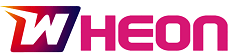If you are a Netflix enthusiast and have a collection of favorite Blu-ray movies, you may want to watch them offline. Copying these Blu-ray movies to your Windows or Mac computer or ripping them to your preferred video and audio formats offers a convenient solution to enjoy your content anytime, anywhere.
In this article, we will address a series of concerning questions about Blu-ray copy that were posted on Quora. We will delve into the differences between Blu-ray and DVD discs, the legality of copying Blu-ray discs to a hard drive, the process of ripping and copying Blu-ray to a USB Flash Drive, and how to copy Blu-ray movies from a disc to a laptop. Additionally, we will explore the best Blu-ray copy software options to assist readers in finding suitable solutions for their copying needs.
Part 1: Blu-ray vs DVD
There are a lot of confusions out there about the difference between DVD and Blu-ray. Although they all look the same by their appearances, there are a lot differences between them in storage, resolution, player compatibility, and many others.
- Storage
The storage capacity of discs is commonly measured in gigabytes (GB). A single-layer DVD, often referred to as DVD5, can hold approximately 4.7GB or nearly 5GB of data. On the other hand, a double-layer DVD, known as DVD9, can accommodate around 8.7GB or nearly 9GB of data.
In comparison, a standard Blu-ray disc can store approximately 25GB of data, while a double-layer Blu-ray can hold as much as 50GB. The increased storage capacity offers significant advantages, particularly when dealing with large-sized movies or high-quality video content. Blu-ray’s ample storage capacity allows for higher resolution and enhanced audio, resulting in a superior viewing experience for users.
- Resolution
Image resolution is indeed determined by the number of vertical and horizontal lines of light that make up the video image. For example, 1080P refers to 1080 vertical lines, while 480P and 720P signify 480 and 720 vertical lines, respectively. The more lines present, the higher the image resolution, resulting in a more detailed and better display effect.
Standard-definition DVDs typically have 480 vertical lines, while enhanced versions may contain around 520 vertical lines. On regular-sized TVs, these discs appear decent or somewhat acceptable. However, when displayed on larger screens, the picture may become blurry and distorted due to the limited resolution.
In contrast, Blu-ray discs are specifically designed for larger screens with their 1080P resolution. These discs can hold a minimum of 25GB of data, allowing for the inclusion of high-quality content that requires significantly more space than 480P videos. The increased resolution and storage capacity of Blu-ray discs result in a superior and visually impressive viewing experience on big screens.
- Player Compatibility
Standard DVD players are unable to play Blu-ray discs, but most Blu-ray players have backward compatibility and can play DVDs seamlessly.
The significant difference between DVD and Blu-ray lies in their structural design. DVDs are read using a red laser, which has a larger wavelength. As a result, DVDs require wider grooves to accommodate the laser. However, because the grooves are farther apart, DVDs can hold much less information compared to Blu-ray discs.
On the other hand, Blu-ray discs have much thinner and closer grooves, specifically designed to accommodate the shorter and thinner wavelength of a blue laser. This advanced technology allows the Blu-ray disc to fit nearly five times the number of grooves and, consequently, store significantly more data compared to a standard DVD disc. This increased storage capacity allows for higher resolution video and audio quality, making Blu-ray the preferred choice for those seeking a superior viewing experience.
- Others
The difference in storage capacity between DVD and Blu-ray has a significant impact on the additional contents they can include. DVDs often have less space for bonus materials such as commentaries and behind-the-scenes features, which may be included on a separate disc. In contrast, Blu-ray discs seldom face storage limitations, allowing them to include rich bonus content on a single disc.
Moreover, the majority of 3D content is exclusively available on Blu-ray discs. While some DVDs may have 3D content, the latest and most advanced 3D content is found only on Blu-ray discs.
Another difference lies in their availability. Blu-ray discs offer a limited selection of movies, with many older titles not yet available in this format. DVDs, on the other hand, have been around for many years, allowing their library to grow and encompass a more extensive collection of movies.
Part 2: Blu-ray Copy Software Recommendation
DVDFab Blu-ray Copy
DVDFab Blu-ray Copy can be your best assistant to decrypt both Blu-rays while exporting them with different formats such as ISO file, Folder disc or Blu-ray disc. To copy a Blu-ray file using this program, you just need a few clicks.
Pros:
- Compatible with multiple both input and output formats.
- Multiple modes available
- Easy and fast process speed
- Useful features
- Ability to clone a perfect copy without any loss of quality
Cons:
Must register as a membership
How to Copy Blu-rays with DVDFab Blu-ray Copy
Step 1: Download, Install and Run
To begin copying Blu-ray discs to hard drives or other media, you must first download the Blu-ray decrypter and copier software. Click on the “Free Download” button, select a directory to save the installer, and then click “Save.” Once the installation process is complete, locate the software’s icon on your desktop and double-click it to launch the application. Once opened, you can start using the Blu-ray decrypter and copier to backup your Blu-ray discs hassle-free.
Step 2: Choose a mode
To begin, you must select a mode that best suits your desired output. Currently, there are nine modes available, each representing a specific type of output.
Among these modes, the most commonly used ones are “main movie,” “full disk,” and “Clone/burn.” The “main movie” mode allows you to copy only the essential part of a movie, eliminating any irrelevant portions in the process. This feature is advantageous as it saves storage space for other purposes.
The “full disk” mode, as the name implies, copies the entire disk without any loss of information. On the other hand, the “Clone/burn” mode also duplicates the full disk, but without compression, ensuring no loss of quality in the copied content. These versatile modes cater to different preferences and requirements, providing users with various options for copying Blu-ray discs according to their specific needs.
Step 3: Load the source
To perform a digital copy of Captain America from a Blu-ray disc, you have two methods depending on the source you are using. If you have inserted the disc into your drive, the software will automatically recognize it and guide you on what to do next.
Alternatively, if the Captain America Blu-ray is already in your computer drive, you can simply click the plus-shaped button in the main interface’s spacious area to load the source file from your computer. This user-friendly approach makes it convenient to start the copying process with ease.
Step 4: Customize the video and choose a directory
You also have the flexibility to customize various Blu-ray copy options, such as the volume label, chapters, audio tracks, and subtitles. To specify the storage location for the output file, simply focus on the lower left corner where the directory options are situated.
If you intend to save the copy to a blank disk, ensure it is inserted into your computer’s drive, then click on the designated bar frame to select this option. Alternatively, you can save the copy as an ISO file by clicking the ISO icon, or as a folder by clicking the folder-shaped button.
Once these choices are made, your Captain America Blu-Ray digital copy will be prepared and ready for use.
Please note that if you want the copy file to be output as a Folder, you may need to download a small plug-in to ensure its compatibility across multiple players. This process is simple; just click the “Advanced Settings” button, and then select the option to create a miniso file. Once the copying process is complete, you can mount this plug-in to your virtual drive, allowing you to play the Folder as if it were a regular Blu-ray.
Additionally, you have the flexibility to adjust the settings according to your preferences and needs. By clicking the “Advanced Settings” button mentioned earlier, you will find various options, such as audio settings, Cinavia protection disablement, and HD Audio Removal, allowing you to customize your Blu-ray copy experience.
Step 5: Start the process
Now, you can initiate the copying process with just one click. Click the “Start” button located in the lower right corner, and the job will be done for you. During this process, the built-in protections integrated into the Blu-rays will be successfully removed, ensuring that the Captain America Blu-Ray digital copy file can be played seamlessly on your preferred media players without any concerns. Enjoy your hassle-free digital copy of Captain America and have a fantastic viewing experience!
Conclusion
Considering the information provided above, you now have a clear understanding of how to accomplish Blu-ray copy tasks. While there are numerous software options available for this purpose, we firmly believe that the Blu-ray Copy software and Blu-ray Ripper software from DVDFab stand out as the best choices. These products offer exceptional performance and reliability, ensuring that any Blu-ray copy task you undertake will be completed flawlessly. You can confidently rely on them to meet all your Blu-ray copy needs and achieve perfect results every time.