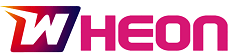When you use your MacBook’s resources too much, the overall temperature of the unit will rise. It will also lower its lifespan, which is something to keep in mind. That brings the question, why is your MacBook overheating and how can you stop it?
What leads to your MacBook overheating?
There are different reasons why a MacBook will end up overheating. One of the main causes is that you end up stressing the GPU too much. On top of that, the ambient temperature might be too high, and that does cause eventual problems and stress onto the unit. Plus, the fans can be either clogged or blocked. Those can also be an issue as well. And lastly, malware can be the culprit and it will increase the MacBook temperature exponentially.
Use the Activity Monitor to identify resource-intensive apps
Enter the Activity Monitor and sort the current processes based on the CPU usage. The reason you want to do that is because you want to stop all those processes. Then you can monitor the temperatures and see if the problem is solved. For the most part, a lot of overheating issues stem from the CPU being overly used.
Close browser tabs you’re not using
Some modern browsers will automatically try to put unused tabs to sleep. And while it might not seem like an issue, eventually when the MacBook is getting hot, that can affect its performance. But even then, if you have lots of tabs open, those consume resources. Close the unused tabs and try to keep only a few tabs open at a time. Doing that will prevent overheating, not to mention you won’t be using all the resources either.
Use a cleanup tool
In case you have malware on your device, a Mac cleanup tool can help quite a bit. It’s one of the top ways to ensure that your Mac is in a very good shape, and it will also help quite a lot if you perform maintenance tasks like these very often. Not only will you be able to eliminate Mac issues, but quitting those unused apps can free up space and memory. That in turn will prevent overheating problems.
Remove unused login items
Even having too many login items can lead to overheating. You can go to the System Settings, and here you want to choose General/Login. After that, enter the Login Items tab and ensure that you remove unused items. Ideally, you just want to stick only with those items that you need at startup. Otherwise, you can always launch the apps you want after the fact.
Try to keep your MacBook away from direct sunlight too. Sometimes, direct sunlight is your Mac’s worst enemy. Aside from generating heat from within, the computer will also have to do with heat from the outside. That alone can increase its temperature. Make sure that you clean up your Mac, keep it away from direct sunlight and optimize the software as guided above. That will help solve most overheating problems!